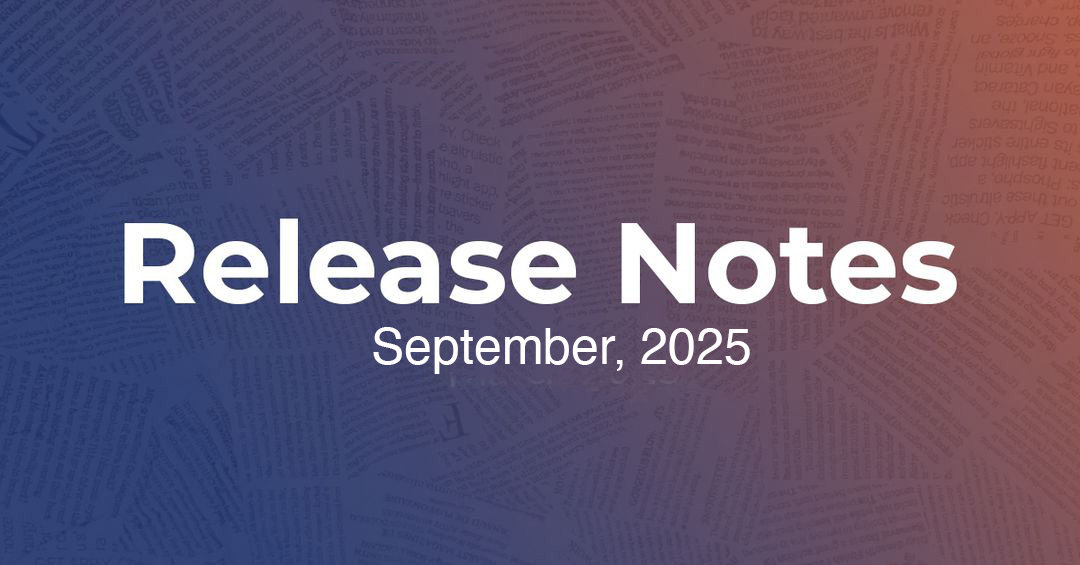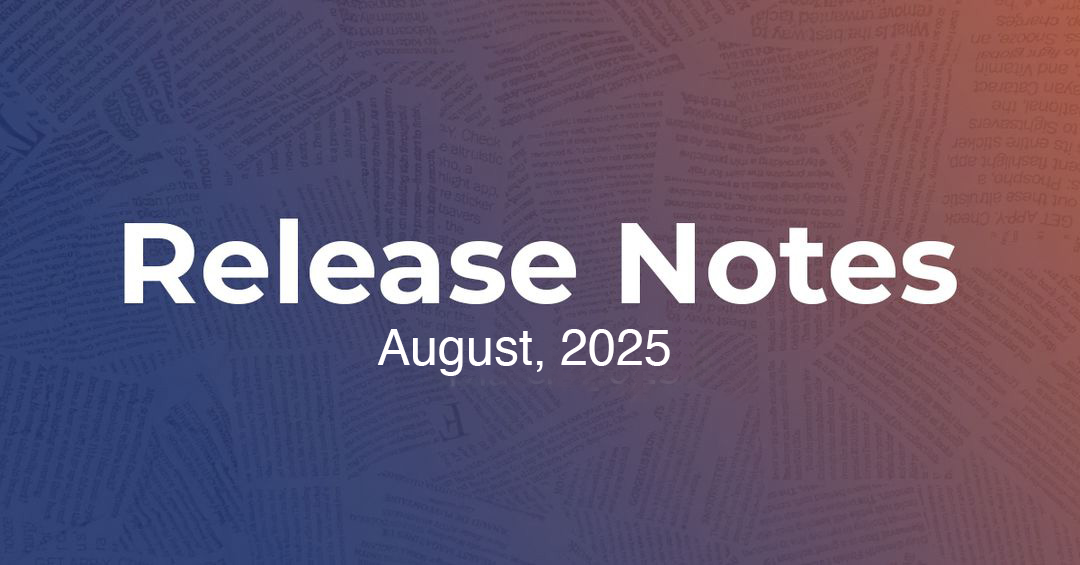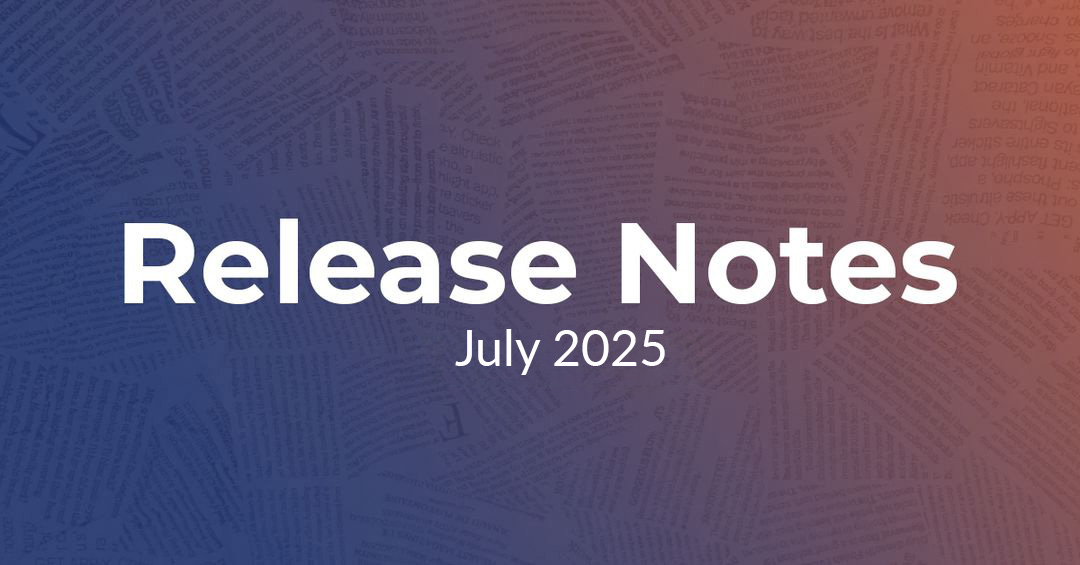From permission updates to portal shortcuts and performance gains in the Optimizer, this month’s improvements are all about making Medtrics easier to delegate, quicker to use, and more transparent for every role.
October 2025 Release: Delegate Smarter, Work Faster, and See More Clearly
More Innovative Scheduling & Access Tools
Empower your team to act, with the proper safeguards in place.
Assign Rotation Directors Without Admin Access
Faculty and coordinators can now assign rotation directors from their Personal Portal, without requiring admin access.
Where to find it: Admin Portal → System > Permissions → “Manage Rotation Directors”
Built for: Institutions that delegate scheduling across programs or departments.
Set Up View-Only Access with Just a Few Clicks
Assign view-only roles using a simple checkbox interface. No keyboard shortcuts needed.
Where to find it: Schedules → Clinical Schedules > View Only Access
Built for: Admins setting up limited-access scheduling roles.
Find and Filter Sites by State, Nationwide
Quickly filter by any U.S. state when managing clinical site records.
Where to find it: Admin → Sites
Built for: Schools coordinating regional partnerships and multi-state programs.
Streamlined Evaluations & Documentation
Reduce clicks, add context, and support timely feedback with less follow-up.
Complete Full Evaluations Without Leaving the Dashboard
Evaluators can now access and submit entire forms directly from their Personal Portal.
Where to find it: Personal Portal → Review & Evaluations > Full Form
Built for: Faculty completing evaluations quickly during clinical or teaching blocks.
Hide Inactive Forms During Assignment
A “Show Inactive Forms” checkbox lets you hide outdated templates while assigning new evaluations.
Where to find it: Evaluations → Assignments
Built for: Admins working to streamline evaluation templates.
Control When Students Can Request Evaluations
Set requestable evaluations to appear only when students meet both timing and rotation criteria.
Where to find it: Evaluations → Templates > Activation Settings
Built for: Programs that release evaluations based on dates, eligibility, or rotation assignments.
Help Students Understand Rotations at a Glance
Learners can now view rotation titles and descriptions alongside their schedules for faster access to expectations.
Where to find it: Personal Portal → My Schedules > More Info
Built for: Students and residents reviewing rotation requirements and objectives.
Recognize Learners Faster with Profile Photos
Evaluator dashboards include learner profile photos to help faculty quickly identify students across blocks.
Where to find it: Evaluations → My Evaluations
Built for: Faculty managing large or overlapping cohorts.
Add Internal Notes to Attendance Records
Faculty and admins can log context, such as absence reasons or schedule changes, directly within attendance entries.
Where to find it: Calendar → Log Attendance
Built for: Programs that need detailed internal records of participation.
Platform Settings, Roles & Custom Fields
Give your team more visibility, flexibility, and control.
Stay in Your Chosen Role While Navigating
When users switch roles (e.g., Faculty ↔ Coordinator), their selection stays active across pages and future sessions.
Where to find it: Role switcher at the top of the dashboard
Built for: Multi-role users who frequently toggle between responsibilities.
Customize Gender Display Settings
Administrators may optionally limit gender selection to only Male and Female to meet local policies or downstream integration requirements. Flexibility remains for clients who prefer expanded gender options.
Where to find it: Admin Panel → System Settings > Demographics
Built for: Programs aligning Medtrics data fields with institutional or system-wide standards.
Track Site Metrics with Custom Numeric Fields
Define site-level fields with numeric values to track metrics like capacity, case volume, or expected caseloads.
Where to find it: System Setup → Custom Fields > Site Fields
Built for: Programs standardizing clinical site data for planning or reporting.
Control Where Your Institutional Logo Appears
Choose where your institutional logo appears in the Medtrics interface: left, right, or center.
Where to find it: Admin Portal → Institutional Settings > Logo Configuration
Built for: Schools applying consistent branding across portals and exports.
Analyze Curriculum Coverage with New Data Warehouse Tables
New tables—curriculum objectives and curriculum objective event mappings—support outcome alignment and coverage analysis across programs.
Where to find it: Medtrics Data Warehouse
Built for: Curriculum teams working in Power BI, Tableau, or direct SQL queries.
Create Sites Faster and View Rotation Details More Clearly
New site setup begins with a clean form, and official site names display clearly when editing rotations.
Where to find it: Institutional Portal → Sites
Built for: Institutions managing large networks of clinical or affiliate sites.
What’s Next
Designed to reduce complexity and speed up daily work, this release supports smarter delegation across your team. Whether you're managing schedules, building reports, or assigning evaluations, Medtrics helps academic operations run more smoothly with less effort.
We’re proud to keep evolving with you, making it easier to support learners, lead teams, and deliver lasting impact.

.svg)